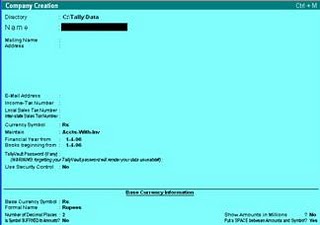Introduction:
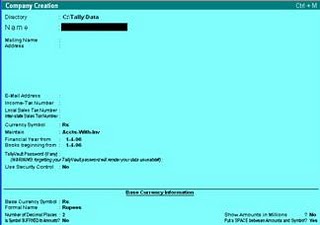
The Security of Data, Financial or otherwise, has always been a matter of concern. Most businesses depend on the confidentiality of information. Tally Vault is an enhanced security system which allows for encryption of the company data with the most secure method of encryption being used. Tally Vault ensures that under no circumstances, the original information is available in any form. The technique could be likened to "encryption-decryption-on-the-fly", and the decrypted form of data is never stored in the system. Apart from this, it uses the "non-stored password" mechanism. By using highly advanced mechanisms to validate a new user without any prior knowledge of the original password. The combination of these facilities means, that Tally Vault becomes one of the most secure means of information storage.
Introduction of bottom bar:
Ø Wave Browser
Ø Select Company F1
Ø Short company
Ø Date F2
Ø Period Alt + F1
Creation of Company:
Ø Click on company info from bottom bar
Ø Click on account info
Ø Select Company Creation &
Ø Click on it.
Ø Then appear a company creation dialog box
Ø Fill the form as your require
Ø Type the name of the company
Ø Malign name of the company
Ø Email address of the company
Mention:
Ø Inv, only
Ø A/C with Inv
Ø A/C only
Ø Financial year from
Ø Book begging from
Ø Tally password
Ø Base currency symbol
Ø Decimal places
While finished filling the box at last accept it by pressing enter key.
Use of calculator:
Ø To use calculator Ctrl + N
Ø To return from calculator Ctrl + M
Altering of company:
(To modify or delete company)
Ø From Tally dialog box click on alter
Ø A company list will appear
Ø Choose the company & highlight it which you want to alter
Ø Then press enter your selected company form will appear delete or modify the company's data as your require
Shutting of company:
(To hide unnecessary company from selected company list)
Ø From company info
Ø Choose shut company &
Ø Click on it
Ø Highlight the company which you want to shut &
Ø Click on enter
Ø Your Chosen Company will hide (shut) from list.
Maintain
Specify whether you want to maintain only financial books of accounts or only inventory or both accounts and inventory. Select from the popup list.
Let us examine each option and its applicability.
Accounts only
Select this only if you do not have any inventory transactions (suitable for professionals and corporate offices). Tally would not permit intrusion of Inventory related information that is not required.
Inventory only Select this only if you do not want to maintain ANY financial records for this company (may be suitable for pure stock points/go downs and factories). Tally prevents financial information from being recorded or displayed.
You may opt for Accounts Only in your corporate office and Inventory Only at your remote stock point.
Accounts-with-Inventory
This obviously allows you to maintain both financial accounts and inventory. You may choose not to use one or the other until the need arises.
You can always modify the company information to change these settings to allow or to discontinue accounts or inventory.
Once you have created the company and load it you would find a button - [F11] Company Features - on the bottom right hand corner of your screen. Companies Features are modifiable settings pertaining to the current company you are working with. One of the settings is a question pertaining to maintenance of accounts-with-inventory.
Group
It is use for classification or identatification of account head. A new group selected under primary group will appear in same listing major group are, Assets, Liabilities, Expenditure & Income. That determines the accounting preparation. It affect in profit and loss A/C balance sheet.
Name of main group of accounts:
1. Assists Group
2. Income Group
3. Liabilities Group
4. Expenditure Group
Group Creation:
(To create a sub account group staying in main group)
Ø Select Account Info
Ø Choose single or Group
Ø Choose create
Ø Then appear a group creation box
Ø Create a account group as require
Ø Type the name of group and other require option
Creating a sub or Multiple Group:
Ø Select Account info
Ø Select Ledger (whose you want to create multiple groups)
E.g.:- Interest
Bank interest
Interest paid
Interest received
Introduction of Ledger
A Ledger is the actual account head to which you identify a transaction. You pass all accounting voucher entries using ledgers. However, as mentioned in the introduction to Groups, all ledgers have to be classified into groups. Hence, a thorough understanding of account classification is important for working with ledgers. Tally doesn't allow duplicate ledger name. It has also plus point in converses the first letter appears which help us to do data entry. Cash A/C & P/L A/C are open automatically but we can't open more cash A/C if necessary.
Ledger Creation:
Ø Select the company
Ø Getaway of Tally
Ø Select Account Info
Ø Select Ledger
Ø Select single creation press Enter key
Ø Then you will get ledger creation box
Fill the ledger creation form as your require
1. Name:- Type the name of the ledger
2. Alias:- Type the alternative name of ledger
3. Under:- Group classification of ledger which is essential in Tally
4. Opening Stock
5. Malign and related details
6. You should give the complete name & address of parties.
7. Cost center are applicable (This is to mention the cost center this will appear in the screen only if you have activate the option)
8. Inventory values are affected? (Select yes or no)Inventory values are affected in sales & purchase ledger so that in sales & purchase ledger choose yes other wise choose no)
9. Allocate the cost center.( you will have get this option only in it if you will have activate the option mention in F11 feature)
Exercise for ledger creation (Create ledger & post them in to require ledger)
1. Business started with cash Rs 20,000
2. Cash ,deposited into bank Rs 5,000
3. Computer Purchase with cash Rs 25,000
4. Goods sold to Kantipur Software Rs 5,000
5. Salary paid to the staffs Rs 12,000
6. Depreciation cut for machinery Rs 5007. Stationary Purchase from Ram Rs5008. Wages paid Rs 150
Create following ledger Accounts and place them in to appropriate groups:
Ø Income Tax deducted from Salary
Ø Provision for Income tax
Ø Advance Salary
Ø Provision for Depreciation.
Ø Repairs to machinery
Ø Loan taken from Ram.
Ø Loan given to Hari.
Ø Prepaid Rent
Ø Bad Debts W/Off
Ø Advance Salary
Ø Provision for tax
Ø Insurance Premium
How to display cashbook ?
Ø Select display
Ø Again account book
Ø Select cash/bank
Ø Press enter
How to display A/c ledger static?
Ø Select A/c Information
Ø Then select ledger
Ø Then select display
How to display budget in ledger wise ?
Ø Select display.
Ø Again select accounts book.
Ø Select ledger
Ø And press F6
Ø Press Alt + B
Ø Select your budget group.
How to display cash/funds flow ?
Ø Display
Ø Cash/funds flow
Ø Cash flow or funds flow any one
Display of Ledger:
Ø Getaway of tally
Ø Select account info
Ø Select ledger
Ø Select single display
Ø Select the ledger from the list which you want to display.
Ø Then press enter key
Altering of Ledger:
Ø Getaway of tally
Ø Select account info
Ø Select Ledger
Ø Select single alter
Ø Select the ledger from list which you want to alter.
Deleting of single Ledger:
Ø Getaway of tally
Ø Select account info
Ø Select Ledger
Ø Select single alter
Ø Select the ledger from list which you want to delete
Ø Then press Alt +D
Ø Your chosen ledger will deleted
Main Ledger Groups:
1. Capital Account Capital Account
2. Bank Account Bank Account
3. Purchase Account Purchase Account
4. Sales Account Sales Account
5. Sales return Account Sales Account
6. Purchase Account Purchase Account
7. Share capital Account Investment Account
8. Machinery Account Fix assets Account
9. Salary Account Indirect exp Account
10. Computer Account Fix assets Account
11. Telephone exp Account Indirect exp Account
12. Wages Account Direct exp Account
Multi Ledger:
Ø Getaway of tally
Ø Select account info
Ø Select Ledger
Ø Select multiple create
Ø Click on Enter Key
Ø Then multi ledger creation dialog box will appear create many ledger on at a time
Display under group:
1.Type the name of the group.
2.Under with you desire to create the ledger
3.Then press enter
4.Type the name of ledger
Under:- it is same which is selected for under group file
Opening balance.
Display under multiple ledger:
Ø Getaway of tally
Ø Select account info
Ø Select multiple ledgers
Ø Select multiple ledgers display
Ø Then press Enter Key
Altering Multiple Ledger:
Ø Getaway of tally
Ø Select account info
Ø Select multiple Ledger
Ø Select the Ledger from list which you want to alter
Ø Then press Enter Key
Ø Modify and finally accept it
Introduction Voucher:A voucher is the primary entry of documents for recording daily transactions. Transaction recording and analysis are greatly facilitated by having specific formats for different types of transactions. Tally provides 16 different predefined voucher formats or what it calls predefined types of vouchers. These are used for recording various transactions. A payment voucher is used for all types of payments, a receipt voucher for all types of money receipts, a sales voucher for recording sales transactions, and so on.
The predefined voucher types can be displayed as follows:
Ø Gateway of Tally
Ø Display
Ø List of Accounts (
+ [Voucher Types])Classification of vouchers & their Shut Cut Keys:
1. Journal voucher F7
2. Contra voucher F4
3. Payment voucher F5
4. Receipt voucher F6
5. Sales voucher F8
6. Purchase voucher F9
7. Memo voucher F10
Types of vouchersTally is pre-programmed with a variety of accounting vouchers, each designed to perform a different job. The standard vouchers are:
Ø Payment voucher
Ø Receipt voucher
Ø Contra voucher
Ø Sales voucher
Ø Sales Orders
Ø Sales vouchers/invoices
Ø Delivery Notes
Ø Rejection In
Purchase voucher
Ø Purchase Orders
Ø Purchase vouchers
Ø Goods Receipt Notes
Ø Rejection Out
Journal voucher
Ø Credit Notes
Ø Debit Notes
Ø Journal
Memo voucher
Ø Reversing Journal
Ø Stock Journal
Ø Physical Stock
You can alter these vouchers to suit your company, and also create new ones. For example, if you wish to distinguish between cash and bank payments you can create vouchers to do this.
1. Journal voucher
In journal voucher any accounts may be debited & any accounts be credited. There is no restriction on number of debit & credits provided the total of all debit is equal to total of all credits. Normally cash & bank cash accounts are not permitted transect in Journal voucher.
E.g.:-Depreciation cut for machinery Rs 1200
Ø Depreciation A/C 1200 Dr,
Ø To machinery A/C 1200 Cr,
(Narration: - Being depreciation cut for machinery furniture & motor car)
2. Contra Voucher:-(It is use to those transitions which contains cash/bank both Dr& Cr side )
Ø E.g. Cash deposited in to bank Rs 20,000
Ø Bank A/C 20,000 Dr
Ø To Cash A/C 20,000 Cr
(Narration:- Being cash posited in to Himalayan Bank Thamel)
3. Payment Voucher:-(It is use to pay amounts for different parties or expenses by cash/bank)
Ø E.g. Salary paid for staffs Rs 12,000
Ø Salary A/C 12,000 Dr,
Ø Cash A/C 12,000 Cr,
(Being salary paid for sta ff for the month of August)
4. Receipt Voucher:- (It is use to recording amounts received from different parties. Transition in receipt voucher like this)
Ø E.g. Cash received from Ram trading com. Rs 10,000
Ø Ram trading com A/C 10,000 Dr
Ø To Cash A/C 10,000 Cr,
5. Sales Voucher :-(It is use to record those transitions which is use to record to sales on cash/bank & all credit sales transition are entered in sales voucher)
Ø E.g. Goods sold on credit to Ram Trading com Rs 5,000
Ø Ram Trading com A/C 5,000 Dr,
Ø To sales A/C 5,000 Cr,
(Narration:-Being goods sold on credit to Ram treading com.)6. Purchase Voucher :-( It is use to record purchase of goods only for sales purpose.)
Ø E.g. Computer purchase from Kantipur software Rs 25,000
Ø Kantipur software A/C 25,000 Dr,
Ø To purchase 25,000 Cr,
(Narration:- Being computer purchase from Kantipur software)7. Memo voucher :( Memorandum voucher)This is a non-accounting voucher and the entries made using it will not affect your accounts. That is, Tally does not post these entries to ledgers but stores them in a separate "Memo Register". You can alter and convert a Memo voucher into a regular voucher when you decide to bring the entry into your books. View all optional vouchers through Display —>Exception Reports —> Optional Vouchers. View them from the Day Book as well.
Voucher Creation:
Ø Get way of Tally
Ø Choose Voucher Entry &
Ø Click on it
Ø Then appear a Voucher Creation dialog box will appear
Ø Choose any voucher type as your require from bottom bar.
Modify Voucher:
(To modify voucher or make any change in to voucher)
Ø Getaway of Tally
Ø Select display
Ø Select Day Book
Ø Highlight the voucher which you want to modify &
Ø Click on Enter
Ø You can get voucher alteration screen
Ø Then modify as your require (To delete require voucher Press Alt + D)
Optional voucher:
This is also a nonaccounting Voucher but it is not a secret voucher type. It isn't not effect in your account the data get store in optional button. You can get optional voucher or, again you can find regular option. Optional voucher is useful for recording incomplete or, doubtful transitions.
Change Date & Time:
You will have to change the date according to transition date while entering the voucher. First off all check the period button by pressing (Shortcut Alt + F2) on voucher entry screen you will fiend a button date (F2) click on it to change the date of particular voucher.
Opening Balance Entries:
On creation of a company, while creating new ledgers you should enter closing balance of previous year as opening balance for the book beginning form date for all capital ledgers Assets and liabilities transfers in to balance sheet. Unless financial year from and books beginning from dates different opening balance for revenue ledgers that is income and expenditure should be nil. To enter opening balance for these ledgers select the ledgers in alteration mode and enter opening balance.
Journalized the following transaction:
Exercise: 1
Opening Balance Of:
Ø Bank 10,00000/-
Ø Loan taken 500,000/-
Ø Share Capital 200,000/-
Ø Share Investment 50,000/-
Ø Land & Building 1000000/-
Ø Sundry Debtors 100000/-
Ø Sundry Creditors 20000/-
Ø Salary Prepaid 10000/-
Ø Advance Received 5000/-
1.Loan Repayment Rs 200,000/- with Interest 5000/-
2.Cash received Rs, 80,000/- of sundry debtors 20,000/- is doubt full but not W/off
3.Investment of share refund with interest Rs, 8,000/-
4.50,000/- Salary paid with adjusting prepaid.
5.Mrs, Sheela Entered on business with capital Rs, 20,000/-
6.The Amount of advance received transfer to Income A/c
Required:
Ø Prepare Profit and Loss A/c
Ø Prepare Balance SheetExample:-2,
1. Bina started a business with cash Rs 4,00,000
2. Cash deposited in to bank Rs 1,00,000
3. Bought goods from Sharma on cash Rs 50,000
4. Purchase goods from Sarad Rs 40,000
5. Sold goods to Asha Rs 30,000
6. Salary Paid to Rita Rs 3,500
7. Telephone bill paid Rs 1,200
8. Wages paid Rs 500
9. Cash paid to Sarad Rs 40,000
10. Computer Purchase from Asian Trade Rs 25,000
11. Depreciation cut for machinery Rs 1,200
F11 Feature:
To change company features. A detailed discussion on features has been done in earlier section under Gateway of Tally. The key is available in almost mode in Tally to modify it as per requirement. The different feature of a company can be modifying by using F11 feature. Company feature is only specific to the current company.
F12 Feature:
To change configuration of master information. This option affect all the companies mention in the same date directory and setting configuration for the company display General:
The option available in under this menu. Confidential system of name, type of data, configuration number and other option. This has already been configured by you before creating the company. Numeric Symbol:
This menu is available to set on number, number style, symbol of positive & negative number debit & credit amount.Account inventory info configures:
This menu gives central order what details should be after in master option. The different inventory information that you would provide under this master configuration. Voucher entry configures:
We may configure accounting voucher & inventory voucher thought this menu. Configure different features of your voucher entry screen. The screen will be filled up with varying details.Invoice Entry
Invoicing or sales invoicing is not very different from sales voucher entry. In fact, you use the same voucher but select 'As Invoice' option to turn it into a sales invoice. Purchase invoices are recorded through normal Purchase Voucher entry and it does not have the provision of being converted into an invoice format for entry purposes. However, you can print the purchase voucher as a Purchase Invoice or even a Purchase Order.
This menu configure details for invoice sales & purchase order entry the option, from under this mode are configure invoice delivery note number & other options.Cost Category & Cost center:
If cost category & cost center are not applicable in accounting info e should go F11Feature then click" Yes" cost center & more then one cost center. Cost category is neither a ledger A/C nor a cost center. It is the program maintain of a ledger head. In to other small category for the purpose of easy analysis. It is a mediator between ledger & cost centre.
Creating of cost category:
Ø Getaway of Tally
Ø Select A/C info
Ø Select cost category
Ø Select single create & press Enter Key.
Ø A cost category creation screen will display
Ø Fill the cost category dialog box
1. Name: Type the name, of cost category (E.g. Salary, Employee, Department & Branch)
2. Allis: Duplicate Name of cost category
3. Allocation the revenue items, Click on "Yes"
Display the cost category:
Ø Getaway of Tally
Ø Select A/C info
Ø Select cost category
Ø Select single
Ø Select displayAltering a cost category:
Ø Getaway of Tally
Ø Select A/C info
Ø Select cost category
Ø Select single alter
Ø Select the cost category which you want to alter & press enter in to it.
Ø Then modify require cost category & finally accept it
Deleting a cost category:
Ø Getaway of Tally
Ø Select A/C info
Ø Select cost category
Ø Select single alterØ Select the cost category which you want to delete & press (Alt + D) key at once(Note:- You can delete only one cost category which doesn't have any cost center under on it.)Multiple cost categories create:
Ø Getaway of Tally
Ø Select A/C info
Ø Select cost category
Ø Select multiple cost category create & press enter key
Ø Then appear a multiple cost category create dialog box will appear Ø Create multiple cost category as your requireDisplay multiple cost categories:
Ø Getaway of Tally
Ø Select A/C info
Ø Select cost category
Ø Select multiple cost category
Ø Click on displayAltering multiple cost categories:
Ø Getaway of Tally
Ø Select A/C info
Ø Select cost category
Ø Select multiple cost category
Ø Select alterDelete multiple cost categories:
You can't delete the cost category in multiple modes. If you need to alter multiple cost categories then you can go back in to single cost category then over write on it.Creation of cost center:
Ø Getaway of Tally
Ø Select A/C info
Ø Select cost center
Ø Choose single or multiple
Ø Select create & press Enter Key
Ø Then appear a cost center creation dialog box
Ø Create cost center as your require
Display of cost center:
Ø Getaway of Tally
Ø Select A/C info
Ø Select cost center
Ø Choose single or multiple
Ø Select display single or multiple & click on it
# Cost category Cost center
1. Department Administration, Selling, Account & Reception
2. Staff Asha, Krishna & Bimal
3. Branches Butwal, Pokhara & Biratnagar
F12 Range:
Range is ggga popular data base it issue for sorting the require data , out of file or, record . The range tool of tally provides on any and process full sorting. On the basic of many different criteria like, day ledger, name ledger amount, narration voucher type & voucher number.
Ø Getaway of Tally
Ø Select display
Ø Select day book
Ø Then click on range (Alt + F12)A/C voucher:
A/C voucher mode is use to enter any data in to Tally. Tally is a program with a verity of accounting voucher is designing to perform a different job. We must set the configuration for a voucher entry so that only those feature we require to appear while entering voucher E.g. You can enter a voucher either in single mode, simply you can place debit or, credit instead of to, by.
Back up & restore:
This menu is specially use for tacking a data form one storage in to another storage medium. In back up we have to keep the source and destination of the data.Select back up:
You can fiend sources and destination note,
If you wish to store data relating to company on any storage like floppy disk.
A:/>,B:/> by over writing it.Restore:
In this mode the sources & destination have found. We should also give the source & destination in restore option. We can't bring back the data from any medium in others medium. We have to do this if we wish to restore this data again in the disk.Inventory Information:
If we work with multiple rote or event working with single product we have to keep the physical quantity of the product by measuring some units ( E.g. Kg, Pieces, Height Inch & Centimeter) Those items must be created under creation mode of stock items. If we wish to specify standard rate of purchase & sales for the items then activate the option. Allow standard rate for the stock items in F12.
Ø Getaway of Tally
Ø Select inventory info
Ø Stock items
Ø Select single create
Ø You will get a dialog box (fill the dialog box as require)
a) Type the name of items (E.g. Computer, Goods)
b) Type the stock group
c) Category (Not applicable)
d) Remark (You will get this option if you have type Yes) from the option use remarks F12 you can give some details at the times in this fields.
e) Units:- select the unit of measure of stock. If the unit is not presented you should create (Ctrl + U)You will get a unit creation box in the screen Symbol type the symbol (E.g. Kg, Mtr, Pcs & Ltr) Formal name type the full name of unit (E.g Kg-Kilogram, Pcs-Pices etc.)
f) Mention in a bath:- If you enter this option you type yes for the option mention details.
g) Set standard rate;- Set yes If you wish to specify standard rate of purchase & sales. You get this option F12
Stock Group: Items
Ø Raw Materials Plastic & metals
Ø Sámi finished goods C.P.U
Ø Finished goods Computer
Stock group:
Tally will find inventory information if you are selecting A/C with inventory option in company creation time.
Creating Group:
Ø Getaway of tally
Ø Inventory info
Ø Select stock group
Ø Select single create
Ø Then you will find group creation dialog box
Fill the dialog box
1) Type the name of stock group such as raw materials, finished goods (E.g. L.G group, Chaudhari Group)
2) Under:- Select primary if you are creating a new stock group.
3) Can quantities of items be added:- If the items group can be measure using the same units then you can do same them you can enable this option by pressing Y (Yes) Finally accept if by pressing Enter Key
Display of Group:-
Ø Getaway of tally
Ø Inventory info
Ø Select group
Ø Select group
Ø Select display
Altering Group:
Ø Getaway of tally
Ø Inventory info
Ø Select group
Ø Select Alter Press Enter Key
Ø Then appear your chosen group alter it or modify it as your require
Multiple stock groups:
Ø Getaway of tally
Ø Inventory info
Ø Select stock group
Ø Select multiple group & press Enter Key
Stock Journal:
(Manufacturing journal or transfer of material)
Structural of a tally only activate if you have selected A/C with inventory. It is use to transfer of material or stock from raw material or semi finished goods Stock journal have two parts
1. Source:- Consumption
2. Destination;- Production Sources:
In source parts we have to give the name of final product we do stock journal, only when we manufacturing raw materials & Sámi finished goods in to finished goods.
We never use stock journal while purchasing a product & selling itself, with out manufacturing. (E.g. C.P.U. Monitor Keyboard & Speakers) Purchase to make computer.
Ø Destination Computer
Ø Sources C.P.U, Mouse, Monitor, keyboard & Speakers.
Sources:-
C.P.U 12,000@5 = 60,000
Monitor 5,000@5 = 25,000
Keyboard 5000@5 = 2500
Mouse 100@5 = 500
Speakers 3000@5 = 1500Rs 94,000Hot Key:
1. ESE: Come out from screen with out saving
2. Backspace: Go to previous file.
3. Alt + F3: To display company info
4. Alt + D To delete the master voucher stock items
5. Alt + I To insert the Voucher
6. Alt + R To remove a line in airport
7. F1 Select Company
8. F2 Date
9. Alt + F2 Period
10. Alt + F12 Range
11.Alt + C for creation of new account group in ledger screen.
12.Alt + N calculation on voucher screen.
13.Ctrl + Q Quit the Screen.
14.Alt + D Delete ledger /Delete company
15.Ctrl + Alt+ R Rewrite data for company
16.Ctrl + A Save screen quickly
17.Ctrl + R Repeat Narration entered in previous voucher
18.Ctrl + M Return to Gateway of tally.
19.ODBC = Open Data Base Connectivity.
20.F3 = Company Information
21.F4 = Contra Entry
22.F6 = Receipt
23.F7 = Journal
24.F8 = Sales
25.F9 = Purchase
26.F10 = Reverse Journal Voucher / Memorandum Entry
27.F11 = Features
28.F12 = Configuration
29.OD = Overdraft
30.OCC = Overdraft Cash Or Credit
Pure Inventory Voucher:
It is use to recording the received & issued of items: stock from the gown physical stock. This voucher doesn't affect the books of accounts.
Example:-1(Copy Factory)
1. Purchase thousand paper to make 100 copy @ of 100
2. Purchase staplers 2@of 50
3. Purchase ink 10 @ of 25
4. Purchase pin box 2@ of 25
5. Sold 50 pieces of copies @ of 150
Exercise:-2(Stationary Shop)
1. Purchase 100 copies @of 15
2. Purchase 100 pens @ 0f 45
3. Purchase 25 index file @ of 50
4. Purchase 50 rulers @ of 20
5. Purchase 50 A/C books @ of 200
6. Sales 50 copies @ of 20
7. Sales 5 index file 2 of 60
8. Sales 10 rulers @ of 25
9. Sales 10 A/C books @ of 300
10. Sales 2 pens @ of 60
As invoice it is present only in sales. In sales voucher allow invoicing in (Alt + F7) for Stock Journal. Ctrl + U, You need creation screen.
Go Down Creation
GODOWN
It will be available if we set 'Yes' or maintain multiple godown option in F11 feature. It may be warehouse, rack or anything. It is a place to store any material.
Creation
F Gateway of Tally
F Select Inventory Info
F Select Create
We can find godown creation screen.
1. Main: Type the name of godown
2. Under: Select primary or parent godown. if the store is under any created godown.
3. Address: We can set address by setting use address for godown in F12 Configure.
4. Allow Storage of material. If we do not store any stock directly in godown then set no or If we store directly then set "Yes".
Exp. Create godown
1. Shanti Griha
Under: Primary
2. Room No 32
Under Shanti Griha
3. Rack No 1
Under Room No 32
To View Godown
F Gateway of Tally
F Select Display
F Select Statement of Inventory
F Select GodownUnit of measure:
Unit of measure is necessary for the physical counting the goods to be purchase and sales or in closing stock of goods ( I.e :- Kg, Kilogram Pcs, Pices Mtrs, Meters etc.)
Unit creation:
Ø Getaway of tally
Ø Select inventory info
Ø Select unit of measure
Ø Select create & press Enter Key
Ø Then appear a unit creation dialog box
Ø Create units as your require
Display of units:
Ø Getaway of tally
Ø Select inventory info
Ø Select unit of measure
Ø Select display
Altering of units:
Ø Getaway of tally
Ø Select inventory info
Ø Select unit of measure
Ø Select alter
Ø Then appear unit altering dialog box
Ø Delete of modify units as your require
Split Company Data
The Financial Year may be spilt to see the performance of the same company in different periods. A new company is created for the split period.
F Gateway of Tally
F Select Company Info
F Select Split Company
F We can find Split company data screen appear.
F Finally accept it
Note: Now we have two companies in the same name for different financial period.
Ø
Security control:
It is use to keep password of the company at view of security of Transition. It displays types of security we can set up authority level & user who are placed up this level. This is very useful feature which set up authoring level to decide the Wright of the user. The owner has full feature and Wright to do all parts, but data entry has registered we have to security types.
1. Owner
2. Data entry
While creating a company we have to use security control.
Ø Getaway of tally
Ø Select company info (Alt + F3)
Ø Select security control
Ø Select user & password
Ø Type the owner name
Ø Select the type of security then press Enter KeyTally volt:
It is the security system which works the user name & password level security. It is also kind of password system. Which enable to the user to enter in to tally only if he is authorized? It is one of the most security means which hide all information even the name of the company. If the user forgets the Tally volt password then all the data store in tally.
Note:- Tally has found in three editions.
1. Tally gold:- It has full feature which has networking system.
2. Tally silver:- It has full feature with out networking system.
3. Tally bronze:- It has limited feature Splitting company data:
The financial year may be to spited to see the performance of the same company in different periods a new company is created for spited period
Ø Select company info
Ø Select split
Now you have two companies in the same name on company for different financial period.
Exercise for Practice:
Journalized the following transition in require voucher and post them in to ledger
Exercise:- 1
1) Started a business with Rs 5,00,000
2) Cash deposited in to bank Rs 2,00,000
3) Furniture bought Rs 20,000
4) Purchase goods Rs 50,000
5) Sold goods Rs 4,000
6) Purchase goods from Mohan Rs 10,000
7) Telephone Charge paid Rs 500
8) Typewriter bought Rs 6,000
9) Computer bought Rs 15,000
10) Goods sold to Kabita Rs 2,000
11) Withdraw cash from bank Rs10,000
12) Cash received from Kabita Rs 1,000
13) Bought 50 shares of Nabil bank to @100
14) paid salary Rs 20,000
15) Traveling expense Rs 4,000
16) Bought goods from Shrma for cash Rs10,000
17) Sold ,goods to Rita Rs 2,000
18) Sold goods to Madan for cash Rs 5,000
19) Purchase equipment Rs 40,000
20) Cash paid Rs 3,000
21) Cash received from Sita Rs 1,000
22) Paid office rent Rs 30,000
23) Paid taxi fare Rs 200
24) Took loan from bank Rs 20,000
25) Paid wages Rs 200
26) Bought 20 shares of Himilayan Hotel @ Rs 150
27) Bought 20 pens,20 boxes, 40 files @ 20,40, 10 per unit
Journalized the following transition in require voucher and post them in to ledger
Exercise:- 2
1. Promad started a business with capital Rs 20,000
2. Purchase goods from Sohan Rs 5,000
3. Paid cash to Sohan Rs 2,000
4. Sold goods to Suresh Rs 3,000
5. Received cash from Suresh Rs 1,000
10. Purchase goods from Sohan Rs 2,000
15. Paid salary Rs 1,000
20. Bought postage and stamps Rs 100
25. Purchase furniture Rs 3,000
26. Paid rent Rs 1,000
28. Paid telephone charge Rs 200
29. Received cash from Suresh Rs 2,000
30. Purchased typewriter Rs 5,000
Journalized the following transition in require voucher and post them in to ledger
Exercise:- 3
1. Rajesh started a business Rs 20,000
5. He purchased goods from Rajib Rs 4,000
8. Paid cash to Rajib Rs 2,000
10. Sold goods to Rakesh Rs 4,000
15. Received cash from RAkesh Rs 6,000
20. Purchased goods from Rajib Rs 4,000
25. Paid to Rajib Rs 2,000
30. Sold goods to Rakesh Rs 4,000
31. Received cash from Rakesh Rs 2,000
Journalized the following transition in require voucher and post them in to ledger
Exercise:- 4
1. Ram Start a business with capital Rs, 100,000/-
2. Purchased a Computer Rs, 20,000/-cash paid Rs, 10,000/- and Remaining on Credit with Shyam.
3. Rs, 90,000/- Deposited on Himalayan Bank.
4. Purchased Furniture amounting Rs 30,000/- and paid cheque.
5. Service Charge Received Rs, 50,000/-
6. Advance Received Rs, 10,000/-
7. Salary Advance Rs, 5000/-
8. Company paid Rs, 25,000/- salary to staff with adjusting advance paid.
9. Rajesh Paid Tuition fee Rs, 30,000/-
10. Anish Deposited Rs, 20,000/- On Bank for Tuition Fee.
11. Loan taken from Mr.Adhikari Rs, 200,000/-
12. Cash Deposited at Bank Rs, 150,000/-
13. Prepaid Rent Rs, 5,000/-
14. Repair and Maintenance Expenses Rs, 3000/-
15. Loan Given to Mr.Roshan Rs, 40,000/- By Bank.
16. Loan repayment Rs, 100,000/- with Interest Rs, 6000/-
Journalized the following transition in require voucher and post them in to ledger
Exercise:- 5
Opening Balance Of:
Ø Bank 10,00000/-
Ø Loan taken 500,000/-
Ø Share Capital 200,000/-
Ø Share Investment 50,000/-
Ø Land & Building 1000000/-
Ø Sundry Debtors 100000/-
Ø Sundry Creditors 20000/-
Ø Salary Prepaid 10000/-
Ø Advance Received 5000/-
1. Loan Repayment Rs 200,000/- with Interest 5000/-
2. Cash received Rs, 80,000/- of sundry debtors 20,000/- is doubt full but not W/off
3. Investment of share refund with interest Rs, 8,000/-
4. 50,000/- Salary paid with adjusting prepaid.
5. Mrs, Rita Entered on business with capital Rs, 20,000/-
6. The Amount of advance received transfer to Income A/c